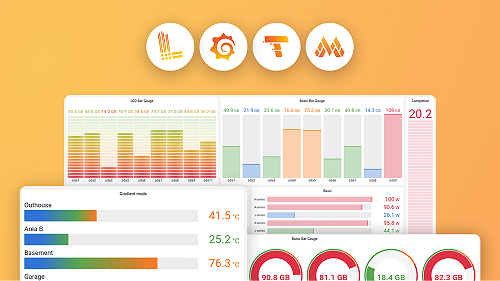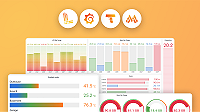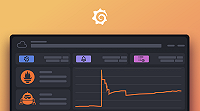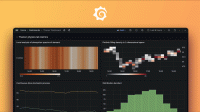Install Grafana Alloy on Windows
You can install Alloy on Windows as a standard graphical install, a WinGet install, or a silent install.
Standard graphical install
To do a standard graphical install of Alloy on Windows, perform the following steps.
- Navigate to the releases page on GitHub.
- Scroll down to the Assets section.
- Download
alloy-installer-windows-amd64.exeor download and extractalloy-installer-windows-amd64.exe.zip. - Double-click on
alloy-installer-windows-amd64.exeto install Alloy.
The installer places Alloy in the default directory %PROGRAMFILES%\GrafanaLabs\Alloy.
WinGet install
To install Alloy with WinGet, perform the following steps.
Make sure that the WinGet package manager is installed.
Run the following command.
winget install GrafanaLabs.Alloywinget install GrafanaLabs.Alloy
Silent install
To do a silent install of Alloy on Windows, perform the following steps.
Navigate to the releases page on GitHub.
Scroll down to the Assets section.
Download
alloy-installer-windows-amd64.exeor download and extractalloy-installer-windows-amd64.exe.zip..Run the following command as Administrator.
<PATH>\alloy-installer-windows-amd64.exe /S& <PATH>\alloy-installer-windows-amd64.exe /SReplace the following:
<PATH_TO_INSTALLER>: The path to the uncompressed installer executable.
Silent install options
/CONFIG=<path>Path to the configuration file. Default:$INSTDIR\config.alloy/DISABLEREPORTING=<yes|no>Disable data collection. Default:no/DISABLEPROFILING=<yes|no>Disable profiling endpoint. Default:no/ENVIRONMENT="KEY=VALUE\0KEY2=VALUE2"Define environment variables for Windows Service. Default: ``/RUNTIMEPRIORITY="normal|below_normal|above_normal|high|idle|realtime"Set the runtime priority of the Alloy process. Default:normal/STABILITY="generally-available|public-preview|experimental"Set the stability level of Alloy. Default:generally-available/USERNAME="<username>"Set the fully qualified user that Windows uses to run the service. Default:NT AUTHORITY\LocalSystem/PASSWORD="<password>"Set the password of the user that Windows uses to run the service. This isn’t required for standard Windows Service Accounts like LocalSystem. Default: ``
Note
The
--windows.priorityflag is in public preview and isn’t covered by Grafana Alloy backward compatibility guarantees. The/RUNTIMEPRIORITYinstallation option sets this flag, and if Alloy isn’t running with an appropriate stability level, it fails to start.
Service configuration
Alloy uses the Windows registry key HKLM\Software\GrafanaLabs\Alloy for service configuration.
Arguments: TypeREG_MULTI_SZ. Each value represents a binary argument for the Alloy binary.Environment: TypeREG_MULTI_SZ. Each value represents an environment valueKEY=VALUEfor the Alloy binary.
Uninstall
Uninstalling Alloy stops the service and removes it from disk. This includes any configuration files in the installation directory.
Standard graphical uninstall
To uninstall Alloy, use Add or Remove Programs or run the following command as Administrator.
%PROGRAMFILES%\GrafanaLabs\Alloy\uninstall.exe& ${env:PROGRAMFILES}\GrafanaLabs\Alloy\uninstall.exeUninstall with WinGet
To install Alloy with WinGet, run the following command.
winget uninstall GrafanaLabs.Alloywinget uninstall GrafanaLabs.AlloySilent uninstall
To silently uninstall Alloy, run the following command as Administrator.
%PROGRAMFILES%\GrafanaLabs\Alloy\uninstall.exe /S& ${env:PROGRAMFILES}\GrafanaLabs\Alloy\uninstall.exe /S